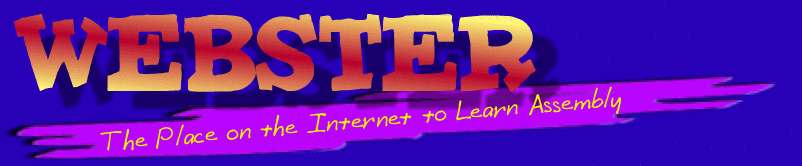
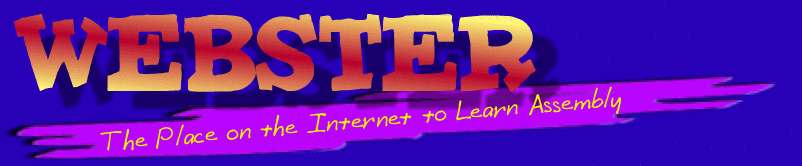
Note: HLA is a 32-bit application and will only run on macOS 10.14 (Mojave) and earlier.
HLA will not run on macOS 10.15 (Catalina) and later as those operating systems do not
allow the execution of 32-bit code. Even if HLA was modified to be a 64-bit application,
it still would only produce 32-bit code which could not run on these later versions of macOS.
| HLA for Mac OS X | |
| The mac.hla.tar.gz file contains the binaries, includes, and library files for Mac OSX. Please read the HLA installation guide to install these files under Mac OSX. | HLA Download for Mac OSX |
| HLA Compiler Source Code for Mac OS X | |
| The mac.hlasrc.tar.gz file contains the source code for the HLA compiler under Mac OS X. | HLA Source Code for Mac OSX |
| HLA Stdlib Source Code for Mac OS X | |
| The mac.hlalibsrc.tar.gz file contains the source code for the HLA compiler under Mac OS X. | HLA Stdlib Source Code for Mac OSX |
| HLA Example Source Code | |
| The hlaexamples.zip source file contains example code. | HLA Examples Source Code |
Installing HLA Under Linux, Mac OSX, or FreeBSD
(*NIX)
HLA is not a standalone
program. It is a compiler that
translates HLA source code into either object code or a lower-level assembly
language that Gas (GNU’s as
assembler) must process. Finally,
you must link the object code output using a linker program such as the GNU ld
linker. Typically you will link
the object code produced by one or more HLA source files with the
HLA Standard Library (hlalib.a). Most of this activity takes place
transparently whenever you ask HLA to compile your HLA source file(s). However, for the whole process to run
smoothly, you must have installed HLA and all the support files correctly. This section will discuss how to
set up HLA on your system.
These instructions assume that
you are using the BASH command-line shell program. If you are using a different
command-line shell interpreter, you may need to adjust some of the following
instructions accordingly.v Note that you can run the BASH interpreter from just
about any command-line shell by typing “bash” at the command line.
Mac OSX users note: the
terminal window, by default, does not run the BASH shell command interpreter.
You should explicitly run BASH by typing “bash” at the command-line prompt when
you open up a terminal window.
First, you will need an HLA
distribution for Linux, Mac OSX, or FreeBSD. Please see Webster or the previous section if you’re
attempting to install HLA on a different OS such as Windows. The latest version of HLA is
always available on Webster at http://webster.cs.ucr.edu. You should go there and download the
latest version if you do not already possess it.
Under Linux, Mac OSX, and
FreeBSD, HLA will produce a low-level assembly language output file that you
can assemble using the Free Software Foundation’s Gas assembler. The HLA package contains the HLA
compiler, the HLA Standard Library, and a set of include files for the HLA
Standard Library. If you write an
HLA program want Gas to process it, you’ll need to make sure you have a
reasonable version of Gas available (Gas is available on most *NIX
distributions, so this shouldn’t be a problem). Note that the HLA Gas output can only be assembled by Gas
v2.10 or later (so you will need the 2.10 or later binutils distribution).
Here’s the steps I went through
to install HLA on my Linux, Mac OSX, and FreeBSD systems:
•
First, if you
haven’t already done so, download the HLA executables file (for Linux, Mac OSX,
or FreeBSD) from Webster at http://webster.cs.ucr.edu. On Webster you can download several
different TAR.GZ files associated with HLA from the HLA download page. The "Linux Executables", “Mac
Executables”, or “FreeBSD executables” is the only one you’ll absolutely
need; however, you’ll probably
want to grab the documentation and examples files as well. If you’re curious, or you want some
more example code, you can download the source listings to the HLA Standard
Library. If you’re really curious (or masochistic), you can download the HLA compiler source listings to
(this is not for casual browsing!).
•
I downloaded
the linux.hla.tar.gz (for Linux), mac.hla.tar.gz (for Mac OSX), or
bsd.hla.tar.gz (for FreeBSD) file for HLA v1.104 while writing this. Most likely, there is a much later
version available as you’re reading this. Be sure to get the latest version. I chose to download this file to my "/usr/hla" directory; you can put the file wherever you like, though this
documentation assumes that all HLA files wind up in the
"/usr/hla/..." directory tree. Note: the .tar.gz file downloads into /usr/hla. If you want the files
placed somewhere else, unpack them to this directory and them move them.
•
After downloading
linux.hla.tar.gz, mac.hla.tar.gz, or bsd.hla.tar.gz, I executed the following
shell command: "gzip -d linux.hla.tar.gz" (“gzip –d
bsd.hla.tar.gz” under FreeBSD; “gzip –d mac.hla.tar.gz” for Mac
OSX). Once
decompression was complete, I extracted the individual files using the command
"tar xvf linux.hla.tar" (“tar xvf bsd.hla.tar” under FreeBSD, “tar
xvf mac.hla.tar” under Mac OSX). This extracted several executable files (e.g., "hla" and "hlaparse") along
with three subdirectories (include, hlalib, and hlalibsrc). The HLA program is a
"shell" program that runs the HLA compiler (hlaparse), gas (as), the linker (ld), and other programs. You can think of hla as the "HLA
Compiler". It would be a real
good idea, at this point, to set the permissions on "hla" and
"hlaparse" so that everyone can read and execute them. You should also set read and execute
permissions on the two subdirectories and read permissions on all the files
within the directories (if this isn’t the default state). Do a "man chmod" from the
Linux/Mac OSX/FreeBSD command-line if you don’t know how to change permissions.
•
If you prefer
a more “Unix-like” environment, you could copy the hla and hlaparse (and other
executable) files to the “/usr/bin” or “/usr/local/bin” subdirectory. This
step, however, is optional
•
Next, (logged
in as a plain user rather than root or the super-user), I edited the
".bashrc" file in my home directory ("/home/rhyde" in my
particular case, this will probably be different for you). I found the line that defined the
"path" variable, it originally looked like this on my system: Next, I added the following four lines to
".bashrc" (note that *NIX filenames beginning with a period don’t
normally show up in directory listings unless you supply the "-a"
option to ls):
hlainc=/usr/hla/include
•
Optionally,
you can add the following two lines to the .bashrc file (but make sure you’ve
created the /tmp directory if you do this):
•
At this point,
HLA should be properly installed and ready to run. Try typing "HLA -?" at the command line prompt and
verify that you get the HLA help message. If not, go back and figure out what you’ve done wrong up to this point
(it doesn’t hurt to start over from the beginning if you’re lost).
•
Now it’s time
to try your hand at writing an honest to goodness HLA program and verify that
the whole system is working. Here’s the canonical "Hello World" program written in HLA. Enter it into a text editor and save it
using the filename "hw.hla":
program HelloWorld;
#include(
"stdlib.hhf" )
begin HelloWorld;
stdout.put( "Hello, World of Assembly
Language", nl );
end HelloWorld;
•
Make sure
you’re in the same directory containing the "hw.hla" file and type
the following command at the prompt: "hla -v hw". The
"-v" option tells HLA to produce VERBOSE output during
compilation. This is helpful for
determining what went wrong if the system fails somewhere along the line. This command should produce output like
the following:
HLA (High Level Assembler)
Parser
Copyright 2001, by Randall
Hyde, all rights reserved.
Version Version 1.32 build 4895
(prototype)
-t active
File: t.hla
Compiling "t.hla" to
"t.asm"
HLA (High Level Assembler)
Copyright 1999, by Randall
Hyde, all rights reserved.
Version Version 1.32 build 4895
(prototype)
ELF output
Using GAS assembler
GAS output
-test active
Files:
1: t.hla
Compiling 't.hla' to 't.asm'
using command line
[hlaparse -v -sg -test
"t.hla"]
Assembling "t.asm"
via [as -o t.o "t.asm"]
Linking via [ld -o "t" "t.o"
"/usr/hla/hlalib/hlalib.a"]
Versions of HLA may appear for
other Operating Systems (beyond Windows, Linux, FreeBSD, and Mac OSX) as
well. Check out Webster to see if
any progress has been made in this direction. Note a very unique thing about HLA: Carefully written (console)
applications will compile and run on all supported operating systems without
change. This is unheard of for
assembly language! So if you are
using multiple operating systems supported by HLA, you’ll probably want to
download files for all supported OSes.
For more information, please
see the sections on HLA Internal Operation and Customizing HLA.
|
|---|